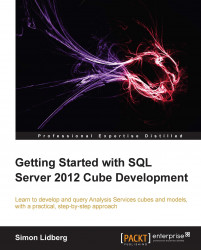The easiest way to create aggregations is to use the
Aggregation Design Wizard. The wizard analyzes the cube and the dimensions, and tries to determine the appropriate number of aggregations based on the cube structure and content. In the following section, you will use the wizard to create aggregations on the Fact Internet Sales fact table, we will add aggregations on the Order Date and Product dimensions. To run the wizard, follow the given steps:
In the Aggregations tab, click on the Design aggregations button.
Click on Next in the Aggregation Design Wizard window.
Select all the partitions that you want to create aggregations for; in the example, the following should be selected if you create aggregations for the FactInternetSales measure group.

Click on Next to move to the Review Aggregation Usage step.
Here, you have the option to define the optimizations that you want to apply to the different attributes of the dimensions.