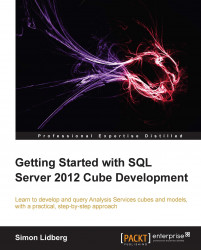In the previous section you marked the DimDate table as a date table. There are other options that you can specify on tables and columns to control the behavior when using special types of reporting tools.
These options can be found under the column properties in the Reporting Properties section; there you have the Data Category property that allows you to specify how the column will be treated.
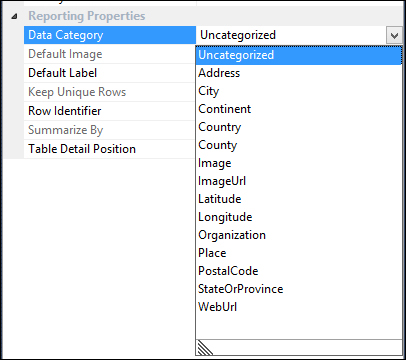
Power View is one tool that checks this property when you create reports, as an example when you add a column with the category of ImageUrl, it automatically follows the URL and displays the image in the report instead of showing the URL as a text string.
You can also specify the default columns that will be added to the report when the table is selected by a user. This is specified under the Table Detail Position option. For more information on how to configure this please see the the online manual at http://msdn.microsoft.com/en-us/library/hh479569.aspx...