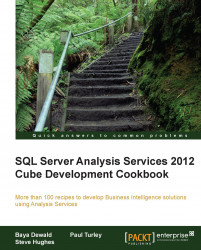Unlike calculated measures, calculated columns use row context with the formula. Calculated columns also are helpful for nonaggregated calculations such as concatenated text values like formatted full names (Last Name, First Name).
Using the data grid design view, there are a couple of ways to add the column. You can right-click on a column header, and use the Insert Column option to add a column to the left of the selected column. The other option is to go to the far right of the data grid, and you will see an undefined column with Add Column in the header:
Let's create a full name column in the
Customertable for reporting. Click on the Add Column header at the end of the grid.In the formula bar at the top of the grid, add an equal sign. To add the last name to the formula, scroll over to the left and select any value in the
LastNamecolumn. This will add[LastName]to the formula.