1. Create a copy of
DynamicDataUpdate.htmlin theJavaScriptCapabilitiesfolder and name it asDynamicDataUpdate2.html.2. Open this new file in a text editor and change the button text
Show data of "cosmetics" department(around line number 37) toChange Department. Essentially, we made the button a bit more generic.3. Find the line of HTML
<input type="button" onclick="updateData()"(around line number 36), and just before it, insert a new line and type the following snippet of HTML to add a drop-down list:<select id="departmentList"> <option value="WeeklyApparelsSale.xml" selected="selected">Apparels Department</option> <option value="WeeklyCosmeticsSale.xml"> Cosmetics Department</option> <option value="WeeklyElectronicsSale.xml"> Electronics Department</option> </select>
4. Within the
<head>of the page, replace the entireupdateDatafunction definition...
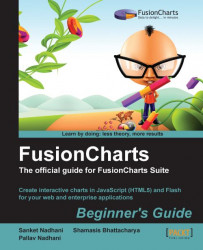
FusionCharts Beginner's Guide: The Official Guide for FusionCharts Suite
FusionCharts Beginner's Guide: The Official Guide for FusionCharts Suite
Overview of this book
User experience can make or break any app these days, no matter whether it's a commercial product or an internal solution. While most web applications out there are boring and outdated when it comes to their charting, you can make yours both stunning and powerful using FusionCharts Suite. Once you have mastered it, you can give your users a delightful reporting experience in no time at all.
FusionCharts Beginner's Guide is a practical, step-by-step guide to using FusionCharts Suite for creating delightful web reports and dashboards. Getting you started quickly, you will learn advanced reporting capabilities like drill-down and JavaScript integration, and charting best practices to make the most out of it. Filled with examples, real-life tips and challenges, this book is the firstofitstype in the visualization industry.
The book teaches you to create delightful reports and dashboards for your web applications assuming no previous knowledge of FusionCharts Suite. It gets your first chart up in 15 minutes after which you can play around with different chart types and customize them. You will also learn how to create a powerful reporting experience using drill-down and advanced JavaScript capabilities. You will also connect your charts to server-side scripts pulling data from databases. Finally you round up the experience learning reporting best practices including right chart type selection and practical usability tips.
By the end of the book, you will have a solid foundation in FusionCharts Suite and data visualization itself. You will be able to give your users a delightful reporting experience, from developers to management alike.
Table of Contents (16 chapters)
FusionCharts
Credits
About the Authors
About the Reviewer
www.PacktPub.com
Preface
 Free Chapter
Free Chapter
Introducing FusionCharts
Customizing your Chart
JavaScript Capabilities
Enabling Drill-down on Charts
Exporting Charts
Integrating with Server-side Scripts
Creating Maps for your Applications
Selecting the Right Visualization for your Data
Increasing the Usability of your Charts
Customer Reviews

