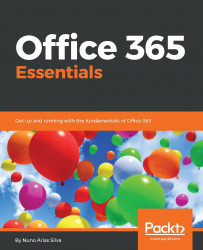As more and more organizations move to the cloud, Office 365 is continuing to grow in popularity. With this growth comes a variety of new terms that users and organizations need to understand. The following is a list of common Office 365 terms that you should familiarize yourself with as you explore this new world:
- Microsoft Office 365: Microsoft Office 365 is a suite of productivity tools and services that can be used both online and through desktop versions. Microsoft Office 365 includes many productivity programs, such as Word, Excel, PowerPoint, Outlook, SharePoint, and OneNote among others. It can be used like a brand or just Office 365.
- Microsoft 365: Microsoft 365 is a packaged offering of Windows, Office 365, and security products.
- OneNote: Microsoft OneNote is an application that helps you to take and share notes, and supports multiple users editing at the same time. Users can use it to take both handwritten and typed notes, audio, drawings, and screenshots.
- OneDrive for Business: OneDrive for Business allows users to store, modify, sync, and share files collaboratively in real time. OneDrive is a fully cloud-based service.
- Sway: Sway is a digital storytelling tool that helps to create new types of presentation or personal stories.
- SharePoint: SharePoint allows organizations to create websites to store, share, and organize information from almost any device. With SharePoint, all of an organization's important data can be accessed from any web browser and with any device.
- Outlook: Microsoft Outlook is the business email client that is part of the Office 365 suite. Outlook can also refer to a webmail client, Outlook Web Access (OWA), which can be used to access email through a web browser.
- Excel: Microsoft Excel is a spreadsheet tool that offers organizations the ability to access and analyze many types of data.
- PowerPoint: Microsoft PowerPoint is a program that helps to create presentations. Users integrate data from other Office programs directly into their presentations for presenting and sharing, and to share knowledge.
- Skype for Business: Skype for Business is an enterprise product that is used for messaging, voice calling, and video calling. Skype for Business has tools that help organizations to communicate in an easy way. The following are some of these tools:
- Skype Meeting Broadcast: Skype Meeting Broadcast is a platform that helps organizations to broadcast and host online meetings to large audiences of up to 10,000 attendees
- PSTN Conferencing: PSTN Conferencing is a feature that allows users to dial into a meeting from a physical phone as opposed to a mobile device or PC
- Cloud PBX with PSTN Calling: Cloud PBX with PSTN Calling allows people in your organization the ability to connect to the existing PSTN
- Microsoft Teams: Microsoft Teams is a new way of coworking, and is quickly becoming the next generation of digital workplaces. It combines multiple Office 365 products, and exposes them so that they can be accessed in a central place. Some examples of these products are Skype for Business, SharePoint, OneDrive, and Planner, among others.
- Yammer: Yammer is a private social network for your organization. Yammer helps your organization to connect and share information, and can be configured to have groups outside of your organization.
- Office Online: Office Online is a suite of full, web-based versions of Word, Excel, OneNote, and PowerPoint. It helps the users to work with documents from any device using a browser.
- Microsoft Stream: Microsoft Stream is a new cloud-based video service that uses the power of intelligent enterprise video to enable knowledge sharing, easier communication, and connectivity in a secure enterprise environment. Microsoft Stream is the successor to Office 365 Video, built on Azure Media Services. It allows playback at scale across any device.
- Azure Rights Management Services (Azure RMS): Azure RMS is an information-security solution to help organizations protect their data where the content resides.
- Data Loss Prevention (DLP): DLP in Office 365 allows the management and monitoring of and response to sensitive information within your organization through content analysis.
- Delve: Office Delve helps the users of your organization to reach and collaborate more in a way that can view what is happening within your organization and across Office 365.
- Azure AD Connect: Azure AD Connect helps your organization to synchronize its on-premises identities to Office 365.
- PowerShell: PowerShell is another tool that helps organizations to automate and perform several tasks. It allows administrators to write PowerShell scripts to create users, create external contacts, and change user attributes.
- Admin delegation: Using admin delegation in Office 365, organizations can assign some or all of Office 365's admin tasks to other users or to a Microsoft Cloud Partner.
- Hybrid identity: If our organization includes both cloud and on-premises infrastructure, hybrid identity management provides a method to integrate both environments. With Azure AD Connect, you can synchronize users, groups, contacts, and passwords to Office 365.
- Exchange Online: Exchange Online is a hosted email messaging solution of Office 365 cloud-based services.
- Tenant: The word tenant refers to an Office 365 cloud area specific to your organization.
- Tenant name: The tenant name is your domain name, such as yourdomain.onmicrosoft.com. It is set up when you subscribe to Office 365 and it cannot be changed. When you create your tenant, the wizard that creates your Office 365 subscription asks for your organization's name. If it is available, it can be used. Now, with Office 365, within many organizations worldwide you may have to choose a different name, such as yourdomaincorp.onmicrosoft.com because some other organization in another country may have chosen that name already.
- Screenshots and examples: The screenshots, examples, and instructions described in this book are based on Office 365 with the 2016 versions of the software in a tenant that has the first release option active, which might include features that are previews of the final release before this book's publication date. Given the constant evolution of Office 365, your Office 365 may not match some of the instructions or screenshots in this book. This book will have regular updates to address the changes to this new world.
- Trust Center: This is a portal in which Microsoft shows, with great transparency, a lot of information about security and privacy. In this portal, you can see which products and services within your location have which certifications. You can access it at https://www.microsoft.com/en-us/trustcenter/cloudservices/office365. The Office 365 Trust Center is the portal that aggregates all updated privacy and security issues related to Office 365 in just one location. The Trust Center has three pillars:
-
- Privacy
- Security
- Compliance
In this portal, you will have access to recommended resources, documents, blogs, white papers, and the service trust platform.