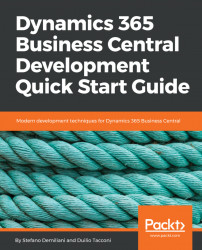With the Azure-hosted sandbox option, you can create a Dynamics 365 Business Central sandbox on an Azure Virtual Machine, by using a predefined template. This template gives you the option to create an Azure VM with Docker as the infrastructure for the container-based application is automatically configured. Obviously, this option requires that you have an active Azure subscription, and each sandbox has its costs in terms of Azure resources.
To create an Azure-hosted Dynamics 365 Business Central sandbox, select the Sandbox Environment (Container) option as shown and then select Host in Azure:

After clicking this button, you will be redirected to your Azure portal account, and the template for the Azure Virtual Machine will be provided:

In this template, you with need to select a Resource group (or create a new one), select the VM name and the VM admin password (used also for connecting to the Docker-based instance of Dynamics 365 Business Central), select Accept Eula is...