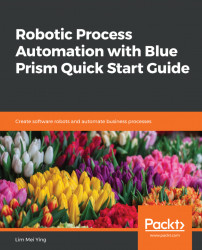We use the Exception stage ( ) whenever we want to alert the robot when a process is not going the right way. For example, earlier, when we built the Amazon - Search business object, we added a few wait stages to watch for certain elements on the page before we interacted with them. If there were problems, such as should the product page not load, we raised an exception, as shown in the following diagram:
) whenever we want to alert the robot when a process is not going the right way. For example, earlier, when we built the Amazon - Search business object, we added a few wait stages to watch for certain elements on the page before we interacted with them. If there were problems, such as should the product page not load, we raised an exception, as shown in the following diagram:

When raising an exception, we may add details about the error, as shown here:
- Exception type helps to categorize the exception. You can select from a predefined drop-down list or enter a type of your own. If you choose to add a new type, it will be subsequently added to the drop-down list.
- Exception detail provides the space to enter the full descriptive text of the error. In our example, we used it to say that the product page could not be loaded within the...