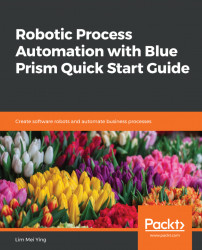The multi calc stage works in the same way as the calculation stage, except that it can store multiple calculations. If you look at the properties dialog of a multi calc, you can see a table that lists all the calculations to be performed.
In the following screenshot, we have two calculations in the list:
- A + B = C
- C + D = E
The robot will work through the first expression, and then the second expression. You can use the Move Up and Move Down buttons to change the order in which the lines are processed:

We could have split the stage into two single calculation stages and it would have worked the same way. However, if you have a set of complex calculation steps, putting them all into a multi calc will simplify the representation of the stage. You can perform the same number of calculations and take up only a fraction of the screen space.