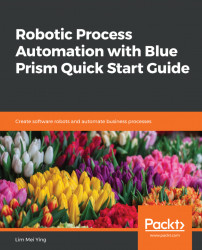One of the tasks performed by the purchasing process is to search the Amazon site for the items to purchase. Before the robot can perform a search, it needs to interact with the following elements, as shown in the following screenshot:

- The search textbox for entering the keywords
- The search button
Let's train the robot to identify these elements on the page by using Application Modeller to spy on it:
- Open the Amazon - Search business object for editing. From the toolbar, click Application Modeller.
- Let's familiarize ourselves with the Application Modeller dialog. On the left is the Application Explorer. It's a directory that lists all the items that you have spied. At this point, we have not spied any elements. The first element, Element1, was automatically created when we ran the wizard.
- Click on the empty Element1. On the left...