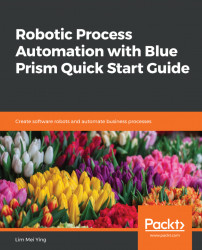In cases where it's difficult to locate the element on the screen using the mouse, we have the option of using the navigators. Navigators scan an entire page for elements that can be identified and present it as a list. All we need to do is to select the element that we want from the list. These elements are located in the sub-menu (refer to the following screenshot) that appears when you click on the arrow next to the Identify button.
The menu has three options:
- Spy Element: This is the default option and is the one that we have used to identify elements in HTML and UIA mode by clicking on them in spy mode.
- Open Application Navigator: This option uses the older AA framework to scan the entire page for all the elements that can be identified.
- Open UI Automation Navigator: This option also scans the page for elements, but it uses the newer and better...