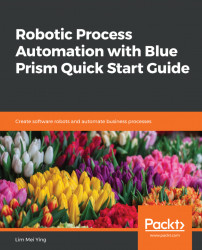The keywords are in the search box. All we need to do now is to click on the Search button. Earlier, we used the Navigate stage to launch/terminate Internet Explorer. Observe the following steps to use the same Navigate stage to act as a robotic hand to click on buttons:
- With the Search action page opened for editing, break the link between Enter search keywords and End.
- Drag a Navigate stage and drop it beneath the Enter search keywords stage.
- Double-click on the Navigate stage to open its properties:
- Give it the name Click search button.
- In the Actions panel, drag Button – Search from Application Explorer and drop it into the Element field.
- In the Action dropdown, choose Click Centre.
Click OK to close the dialog.
- Finally, use the Link tool to link all the stages together, as shown here:
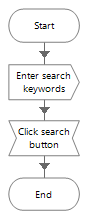
Give it a test run and see that this time, apart from just...