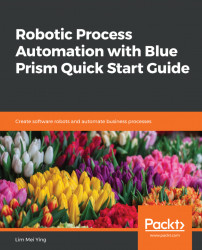All throughout the build of our Search action diagram, we have hardcoded the search keywords to be "Low Fat Granola Cereal". That worked well for testing and building up the Business Object. However, we aren't going to restrict our shopping to just that one thing. In our original design, the purchasing process gets the list of shopping from an external list (say, that piece of paper stuck on the fridge). We should feed that list to the Search action, instead of fixing it to "Low Fat Granola Cereal".
To do so, we add inputs to the action, just like we did so earlier for processes, as shown in the following steps:
- Open the Search action diagram for editing.
- Double-click on the Start stage. In the Start Properties, click Add. A new row in the Inputs list is added.
- In the Inputs field, enter the following values:
- Name...