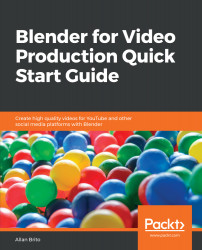One of the main benefits of using Blender to either edit or manipulate audio tracks is that you can use the same tools we already learnt about when working with video. The interface and tools will be the same. You don't need to learn anything new related to the Sequencer.
Of course, there are some differences in manipulating video data and audio, but we can quickly learn how to deal with that.
How do you get audio files in the Sequencer? Using the Add menu, you can get audio files such as MP3, OGG, or others in the Sequencer using the Sound option (Figure 7.1):
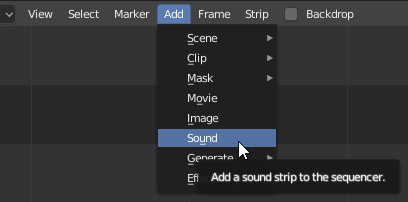
Once you add the audio track to the Sequencer, you will use the same shortcuts and options to edit and cut it. For instance, pressing the K key will trigger a soft cut on both audio or video strips.
By default, Blender won't show any visual differences...