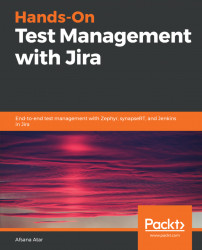Requirement-based reports help us to understand the current execution status for the selected requirement. In the case of projects where there are multiple requirements, these reports are helpful as they group the test cases based on the requirement tickets in Jira. Let's create one using Jira plugins.
synapseRT has an option to generate requirement-based reports and track the progress of the current execution based on requirements:
- In order to create a requirement-based report in synapseRT, navigate to the
SynapseRT Reportstab and select theRequirement Based Reportsoption. This lets you customize the report based on requirements. As shown in the following screenshot, enter all the required details along with theTest Plan, and it will generate the report to which the selected requirement ticket has been linked:

- It generates the report shown in the following screenshot. The graph shows the status of the execution for the selected requirement ticket. It...