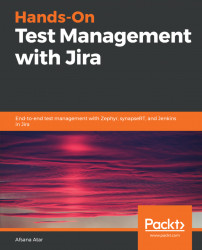If the test cases are added and executed based on test suites, then it's good to generate test execution reports based on the test suite. This gives details about the current execution status of the test cases, who has executed them, and who the responsible tester is. Let's generate this report using Jira plugins.
synapseRT has an option to generate test suite reports, with the help of which test suite progress can be tracked:
- In order to generate a test suite report in synapseRT, navigate to the
SynapseRT Reportstab and select theTest Suite Reportoption. This gives you the options to configure a report based on theProject,Test Suite,Test Plan,Test Cycle, and so on.
- Enter data in all the required fields and click on the
Generate Reportbutton. As shown in the following screenshot, we have provided details about theProject,Test Suite, andTest Planin which these test cases have been added:
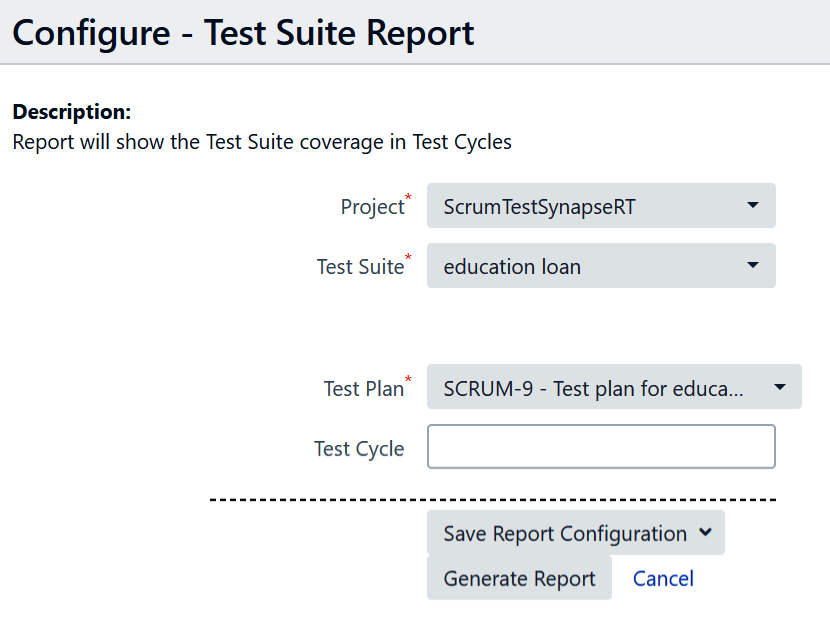
This generates the report shown in the following screenshot. The report...