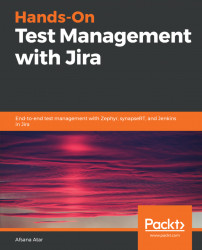Overview of this book
Hands-On Test Management with Jira begins by introducing you to the basic concepts of Jira and takes you through real-world software testing processes followed by various organizations. As you progress through the chapters, the book explores and compares the three most popular Jira plugins—Zephyr, Test Management, and synapseRT.
With this book, you’ll gain a practical understanding of test management processes using Jira. You’ll learn how to create and manage projects, create Jira tickets to manage customer requirements, and track Jira tickets. You’ll also understand how to develop test plans, test cases, and test suites, and create defects and requirement traceability matrices, as well as generating reports in Jira.
Toward the end, you’ll understand how Jira can help the SQA teams to use the DevOps pipeline for automating execution and managing test cases. You’ll get to grips with configuring Jira with Jenkins to execute automated test cases in Selenium.
By the end of this book, you’ll have gained a clear understanding of how to model and implement test management processes using Jira.