It was not long ago that nearly all companies kept their primary information systems in-house. This approach requires not just a lot of capital expense in purchasing servers and software licenses, it also creates a lot of responsibility and risk in backing up data and ensuring business continuity. Today, more and more companies are choosing to host their business applications on online networks commonly known as the cloud. OpenERP allows you the flexibility of both options; either hosting on your own hardware or utilizing OpenERP's online software services.
The best thing about accessing OpenERP online is that you can jump in and start using the software right away. You don't have to decide what operating system to use. You don't have to install any software at all. Just enter the address into your web browser and go.
Another added benefit of taking this approach is you will verify that your web browser is up-to-date and compatible with Version 7 of OpenERP. So even if you intend to install OpenERP on your own hardware, it is still worth taking a minute to test out the online OpenERP trial a bit to make sure you do not have any browser compatibility issues.
OpenERP is designed to run on a variety of modern web browsers. Supported browsers include:
Google Chrome (recommended)
Internet Explorer
Firefox
Safari
Accessing the OpenERP free online trial could not be simpler. Just open up your browser and navigate to:
The OpenERP trial site prompts you to supply a domain name that you will use to access your trial version, as well as prompting you to select the language. Choose a name to fill in the Your Domain field with a description and make a note of it so you can easily find your trial instance later.

This form will let you choose a name for your trial company. Click on the Create My Company button to continue to the next step in setting up your free online trial.
In the next step you are prompted to create an optional account so you can easily extend your trial.

At this point you can go ahead and sign up to create an account for your free trial, or you can click on the Skip this step link to go ahead and begin using OpenERP immediately. So to start using OpenERP right away and avoid filling out more forms, we will click on the skip this step link to get right into OpenERP.
Once you click on Start Now, you are taken to a screen to select the first application you wish to install.
OpenERP can be considered as a collection of business applications. Unlike many ERP systems; with OpenERP, you can choose to install exactly the modules that fit your business needs. Perhaps you are interested in starting with sales orders and then later integrating Customer Relationship Management (CRM) for your company. With OpenERP you can begin by just installing Sales Management, adding additional applications as needed.

This page will let you choose your first application to install. In the remainder of the book we will go through many of these applications in detail. For this example, we are going to install the Sales Management application.
Click on the Install button under Sales Management to install your first OpenERP module.

When you initially install any module in OpenERP that deals with transactions or currency, you will be prompted to configure accounting data. The first step in this process is to select Accounting Package for your company.
Tip
Technically, you are not really installing an accounting package but are choosing the localized chart of accounts you wish to use for the application. OpenERP offers localization for more than 25 countries.
For most installations, this will coincide with the country in which your company primarily does business.

We leave Company selected as Your Company and select Continue to go on to the next form in the process.
After selecting your accounting package, you will prompted to set up various accounting options.

This form lets you pick a template for your chart of accounts. There are various options available depending on your business type.
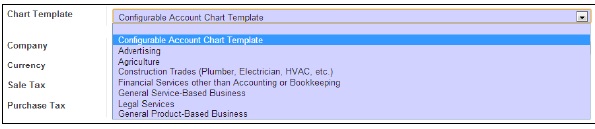
For now you can just leave this as Configurable Account Chart Template. Next you will select your currency and set your sales and purchase tax rates. Remember, this is just a demonstration to get you started with OpenERP. Later we will go into detail on the various options available.
After clicking on Apply, your trial version will become active and you can begin working with your new OpenERP installation. Since we have installed the sales management application we are taken to the customer screen where we can begin creating new customers for our demonstration company.

Take a few minutes to look around in OpenERP to get familiar with the interface. You don't have to worry about breaking anything or doing anything wrong. If you run into problems or get confused, just close your web browser and try again.
As you should see, it is very easy to get started with running OpenERP online. Keep in mind though, that everything you are doing in OpenERP up to this point will not be saved after your current session. However, it is easy to sign up to continue using OpenERP online.
Running OpenERP online is not free. Currently, it will cost you $39.00 a month per user to subscribe. For that $39.00 monthly fee, according to the OpenERP subscription page, you are entitled to:
Installation of any modules in one click
Automated updates for bug fixes
Upgrade service to benefit from new features
Unlimited bug-fix guarantee
Hosting (optional)
Support (2 hours)
Depending on your requirements, an OpenERP subscription may be a good decision. Installing and maintaining an OpenERP installation takes a degree of expertise and has risks for production systems. You must maintain adequate disaster recovery procedures in case of server crashes or hard drive failures. There are also complexities in applying bug fixes and migrating to newer versions of OpenERP. This book will help you with many of these tasks. Still, it can be quite convenient to have an OpenERP subscription so you can focus on the functional rather than the technical aspects of working with OpenERP.
If you decide you wish to pay for the convenience of running OpenERP online, click on Register now to add 15 days for free! at the top of the page.

You will then be taken to the same sign-up sheet you were presented with after you provided the name of your company.



