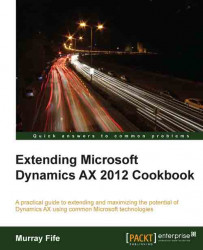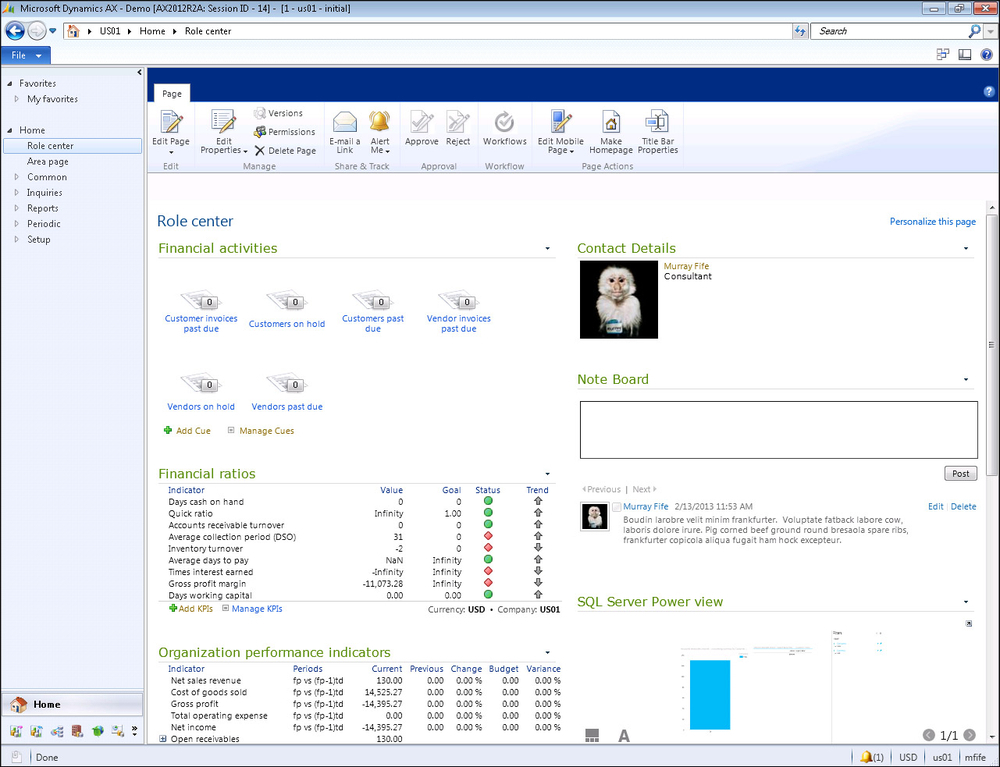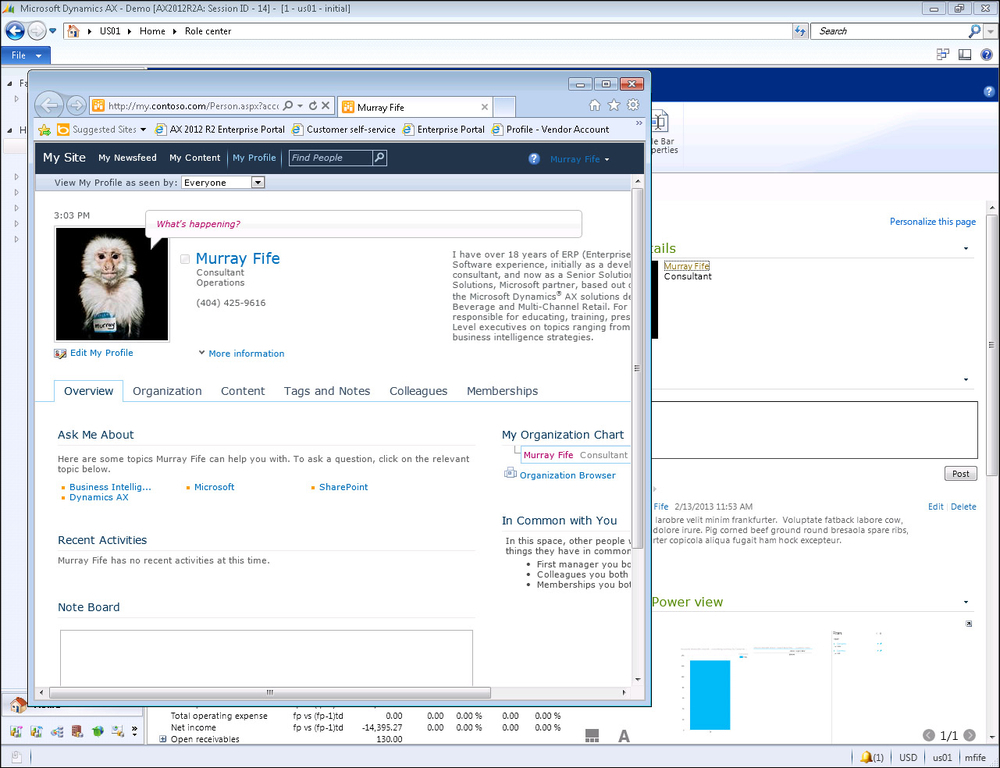Another feature of My Sites is the ability for users to personalize their own profile with descriptions, contact details, profile pictures, and also personal notes and interests. Users configure and update their profiles, and then these can be used as a company directory, and an easy way to get to know the people you work with.
In this recipe, we will show how you can add your profile link to the Dynamics AX Role Center to give you quick access to your own My Site, and also how to add people that you frequently contact on your Role Center for quick access. Getting ready
Before you start on this example, you will need to make sure that you have configured your own personal profile within your My Site. To do this carry out the following steps:
Access your My Site by selecting the My Site option on the drop-down menu under your name in SharePoint.
Once you are in your My Site, click on the My Profile link in the top-left hand corner to access your profile page.
Click on the Edit My Profile link under your profile picture.
This will open up the Profile Maintenance page allowing you to add descriptions, avatars, and any other information that you may want to include on your profile:

To add a Contact Details panel to the Role Center, follow these steps:
From within the Role Center, click on the Personalize this page link in the top-right hand corner to enter into the edit mode.
Click on the Add a Web Part link where you would like to add your contact information.
This will open up the web part explorer. From the categories, select the Social Collaboration group and this will filter the available web parts to the My Site controls.
Navigate to the Contact Details control, and then click on the Add button:

This will add the Contact Details web part to the Role Center, but you need to configure it with a contact. To do that, navigate to Click here to add or modify a contact link.
This will open up the Web Part properties panel, and you will be able to select a contact from the address book:

Click on the Stop Editing button and you are done.