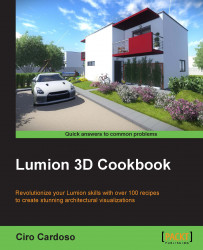Something indispensable for a smooth workflow in every project are the copy and paste tools. Imagine having to go to the import library to place the 3D model again and assigning a material every single time we need a 3D model. Lumion doesn't have a standard copy and paste tool that we can find in most software, but there is a way to emulate this feature. This recipe will help you copy a 3D model already present in your scene and avoid the trouble of going back to the Lumion library and placing a 3D model already present in your project.
To start copying the content, perform the following steps:
Select the Objects menu.
Press the M key to select the move tool.
Make sure that you have the correct category selected; otherwise, you may not be able to select the model you want.
Press the Alt key, and with the left mouse button, select the 3D model and drag to make a copy, as shown...