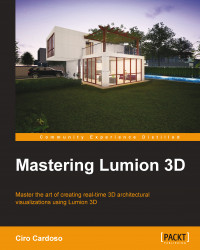Now, we are ready to export the 3D model in a format that Lumion can import. Lumion supports the following 3D file formats:
If you don't see your favorite application listed, it doesn't mean that Lumion is out of the equation. In most of the applications, it is possible to export the 3D model using the FBX file format. For example, Bentley Micro station lets you export the 3D model as a SketchUp file. This means that in some applications, we have to use SketchUp as the middle man to create a bridge between our favorite 3D modeling package and Lumion.
Note
If you are using Revit, have a look at http://lumion3d.com/revit-to-lumion-bridge/, because the Lumion team developed a plugin for Revit.
You can visit http://lumion3d.com/archicad-to-lumion-bridge/ if you are using ArchiCAD.
Although we can use all the file formats mentioned in the previous list, the option we have is to use either SketchUp or a COLLADA file.
First of all, what is COLLADA? COLLADA is a file format used to create a bridge between the different 3D tools, making easy-to-share 3D geometry, shaders, and effects between different applications.
The reason behind using the COLLADA file format instead of FBX, OBJ, MAX, and other formats is that it is a better option because it includes all the textures used, the geometry is better, and there is a low possibility of error. However, COLLADA is not available in all the applications, and in some cases, such as when we are using an older version of 3ds Max or Maya, we need to install a COLLADA plugin called OpenCOLLADA.
Note
Download OpenCOLLADA from https://code.google.com/p/opencollada/downloads/list.
There is a possibility to export simple animations from 3ds Max, but the animations we can import into Lumion are limited to move, rotate, and scale axes. In order to import these animations in Lumion we need to set the frame rate to 25 fps and export the animation as an FBX file.
However, even after doing all this for the 3D model, we might find some issues that can be easily solved. Let's see what the most common problems are and how we can avoid them.