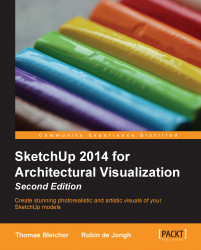Adding dimensions is pretty much self-explanatory. Just click on the Dimensions button and snap to the end points of the building. In the following screenshot, a few horizontal dimensions have been placed in the drawing:
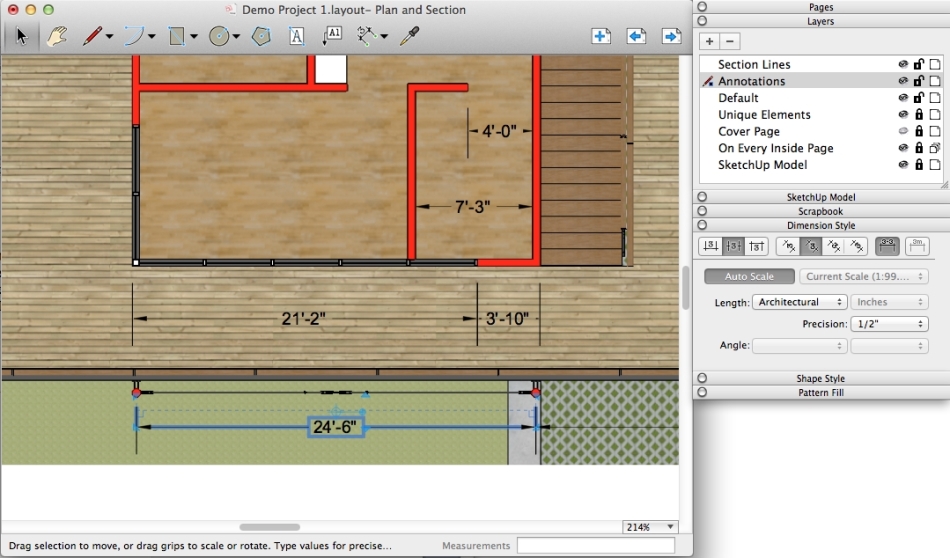
Use the Dimension, Text, and Label tools now on your drawing. They work just like the dimension tools in SketchUp or any other CAD program. You may find that sometimes the dimension displayed by LayOut is not correct. This is usually because the dimension line will snap to points in 3D space and LayOut calculates the 3D distance between the points and not the 2D distance that you expect. In that case, switch off the layer with your SketchUp viewports and snap the dimensions to the section lines we created in the previous section.
When your initial dimension line doesn't look quite right, use the options in the Dimension Style pallet to adjust the appearance. You can also move the position of the dimension line after you have placed it on the drawing.