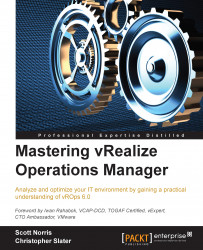Finally, we are at the last stage of applying our recently created super metric into a policy and applying it to active objects.
After you have saved and closed your super metric, select the Object Types tab at the bottom of the screen and select the green plus sign button, as shown in the following screenshot:

Browse or search for the object type you wish to add to the super metric, as shown in the following screenshot. This will allow us to specify that the super metric will only apply to certain object types and, therefore, will not be calculated on object that will not support it, such as datastores:

From the policy library, find the appropriate policy to add the super metric to and select the pencil icon, as shown in the following screenshot. For more on policies see Chapter 5, Policies in vRealize Operations Manager 6.0.

Under the Override Attributes section, select the Attribute Type dropdown and deselect Metric and Property to heavily...