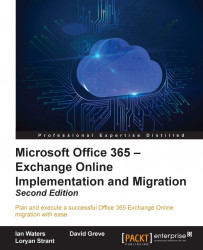To get to the administration interface you will need to browse to https://portal.office.com and log in with the credentials you chose during the sign-up process (as seen in Chapter 1, Getting Started with Office 365):

The first step of utilizing Office 365 for your business requires that you add your domain (for example,
yourcompany.com) in the portal. This is a necessary place to start, as your domain will be used later in many aspects of the admin portal.Upon logging in for the first time, we will see the provisioning page from when we first signed up:

To add your domain to Office 365, click the Admin tile to enter Admin Center. From here, click Settings and then the Domains menu option on the left:

You will see that the tenant domain already exists (for example, yourcompany.onmicrosoft.com) in the listing. This domain cannot be removed, however after completing the next few steps, your Office 365 subscription will be set up in a way that the tenant...