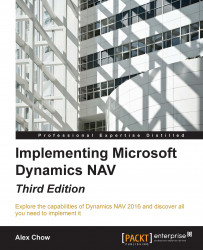A breakpoint is an intentional stop or pause placed in an object. It is a mark that you can set on a statement. When the program flow reaches the statement, the debugger intervenes and suspends execution until you instruct it to continue. During the interruption, you can inspect the environment or start a line-by-line code execution.
There are several ways of placing and removing breakpoints. This section will show you all the different ways so that you can choose the one that best suits your debugging needs.
From the Microsoft Dynamics NAV Development Environment, select Table 270 Bank Account and click on the Design button to open the Table Designer window. Then press F9 or click on View, C/AL Code to open the C/AL Editor.
Place the cursor on one statement, a line of code, and press F9. A red bullet will appear on the left-hand side of the statement, as seen in the following screenshot. Press F9 again; the bullet is now a white bullet. Press F9...