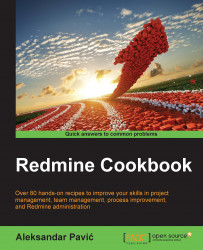While managing multiple projects, it is good practice to standardize project documentation so that managers and users don't waste time seeking information and reduce the possibility to oversee some relevant project data. For example, if your team is running multiple software projects, you can have a document called specification that is common to every project so that everyone knows exactly where to look for the required information. This way your teammates will save time, and it will boost confidence.
Redmine offers several ways to organize project documentation. To utilize the Documents module, which offers Textile formatting and attached files, perform the following steps:
Navigate to the Documents tab of the main project menu.
Click Create New document.
Choose Category from the dropdown, enter Title, Description, and attach files if required. The default upload size of attachments can be changed through Administration | Settings | General...