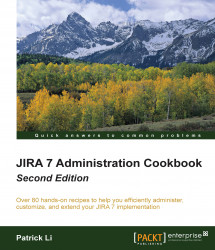In the previous recipe, we looked at how to grant access to JIRA to a normal user. In this recipe, we will look at how to grant administrative access to users. Just like granting user access, you can only grant administrator access to a group of users.
Proceed with the following steps to grant a group administrator access in JIRA:
Navigate to Administration | System | Global permissions.
Select the JIRA System Administrators option from the Permissions list, and select the group you want to grant access to, as shown in the following screenshot:

There are two levels of administrator access in JIRA: JIRA Administrator and JIRA System Administrator. For the most part, they have identical functions when it comes to JIRA configurations such as custom fields and workflows. JIRA System Administrators have additional access to system-wide application configurations, such as the SMTP mail server configuration, installing add-ons...