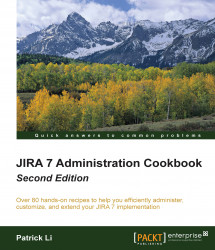In previous recipes, we looked at how to integrate JIRA with specific applications and platforms. In this recipe, we will look at webhooks, a different way of implementing integration with JIRA.
Perform the following steps to set up a webhook:
Navigate to Administration | System | WebHooks.
Click on the Create a WebHook button.
Enter a name for the new webhook. This should clearly explain the purpose of the webhook and/or the target system. For example,
WebHook for Slack #support chatroom.Enter the URL of the target system for the webhook to call. The URL should be provided by the target system.
Check the Exclude details checkbox if adding data to the POST will cause errors.
Enter the JQL to define the issues that will trigger the webhook, or leave it blank for all issues. It is recommended that you use JQL to restrict the scope.
Select the issue events that will trigger the webhook.
Click on Create to register the webhook: