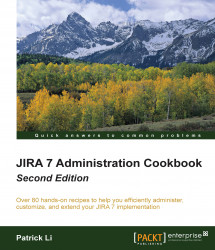JIRA Service Desk has two main interfaces, one for the customers raising requests, and one for agents providing solutions. In this recipe, we will look at how to customize the service desk portal, which is the front facing user interface used by your customers.
Perform the following steps to troubleshoot notification problems in JIRA:
Browse to the service desk to customize.
Click on the Project administration option on the lower-left corner of the screen.
Select the Portal settings option from the panel on the left-hand side.
From here, you can configure a range of customizations on how the service desk portal will look like when a customer visits it. You can add logos, and announcement messages. With the announcement message, you can use a wiki markup, so you will be able to use styles such as bold and italic as well as create hyperlinks. For example, the following announcement message uses some of these markups:
Welcome to...