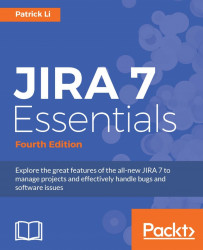To create a new request type for your service desk, do the following:
Browse to the project administration page for the service desk that you want to create a new request type for.
Select the Request Types option from the left panel.
Click on the icon to select a new icon for the request type.
Enter a name for the request type. You can be as descriptive as possible with its name, so your customers can easily understand its purpose.
Select the issue type that the request type is mapped to.
Enter an optional description. The description will be displayed underneath the request name to help your customer decide what type of request to create.
Select a group or groups this request type belongs to. We will talk about groups later in this section.
Click on the Add button to create the new request type:

You can reorder the request types by dragging them up and down the list. The order you set in the list will be reflected on the customer portal. Make sure you put some thought...