To customize Odoo the first step is to activate developer mode. Once you enter this mode, Odoo will provide you with a lot more onscreen information as you navigate through the interface. This mode also allows you to make changes to the database and store that information in a file.
To activate developer mode, click on the Settings menu. On the far right you will see a panel that contains information about the Odoo installation. At the bottom of the panel you will see the link to Activate the developer mode:
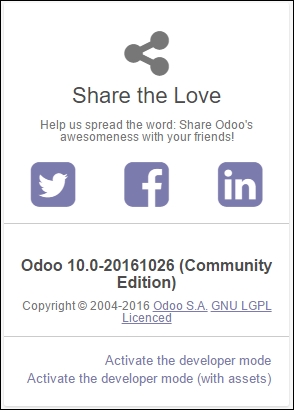
Once you have entered this screen, you can click on Activate the developer mode to begin customizing Odoo.
Odoo recognizes that you are in developer mode by adding ?debug to the URL in your web browser. Additionally, Odoo changes the information that is provided when your mouse cursor hovers over various fields in the interface. For example, when viewing a sales order record while in developer mode, you can move the cursor over the label for the Order
Date field...



