At their core, SmartLists are rows and columns of data, similar to an Excel spreadsheet. They provide a powerful, friendly way to interact with information in Dynamics GP. One of the simplest SmartList features found by most users is the ability to sort a SmartList simply by clicking on a column header. However, SmartLists provide advanced sorting features that are even more powerful, just a little harder to find.
In this recipe, we'll take a look at all of the sorting options for SmartLists, both simple and advanced.
To sort a SmartList, follow these steps:
Select the Microsoft Dynamics GP menu from the top and click on SmartList.
Select Financial in the left pane then Account Summary below it:
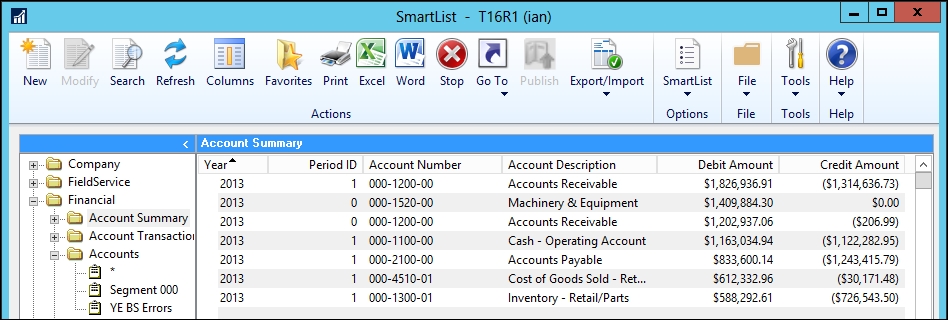
Simple sorting is accomplished by clicking on the column name. Select the Debit Amount column title to sort by debits. The arrow next to the column name shows whether the sort is ascending or descending:

Click Debit Amount again to change the...



