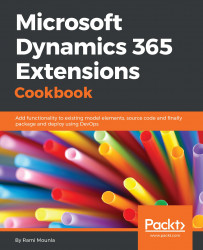Similar to database modeling, the alternative to a denormalized model, is, you guessed it, a normalized model. Normalizing a structure is the action of separating a table into two or more structures. Normalization reduces the number of redundant or unnecessary fields in a form. In the Dynamics 365 context, normalizing will help avoid overcrowding one entity by spreading the attributes across different entities whilst keeping a common parent.
In this recipe, we will carry on using the contact entity and extending its relationships to include additional attributes: student graduation details.
Similar to the previous recipe, System Customizer or higher security role is required to perform the configuration as well as a solution to contain the changes.
- Navigate to
Settings|Solutions|Packt. - Click on
New|Entity. - Enter
Graduation Detailsin theDisplay Namefield, andGraduations Detailsunder thePlural Namefield.
- Before saving the new entity, untick all the check boxes on the form:

- Click on the
Savebutton. - Navigate to
Fieldson the left-hand side and click onNew. - Create an attribute called
Supervisorof typeLookupwith aTarget Record Typeset touserand click onSave and Close. - Create another attribute called
Post Graduate Start Dateof typeDate and Timeand click onSave and Close. - Navigate to
Formsand double-click theQuick View Formoption. - Add the two attributes on your form by dragging and dropping them from the right-hand
Field Explorer, then click onSave and Close. - Click on
Save and Closeon the entity as well to go back to your solution. - Navigate to
Entities|Contacts|N:1 relationships|New Many-to-1 Relationship. - Enter
Graduation Detailsin the primary contact field,Display Name:Graduation Detailsand click onSave and Close. - Navigate to the contact's
Formsand double-click theMain Informationform. - Add the newly created field to your form by dragging and dropping the
Graduationattribute from the right-hand window on to the form. - Click on the
Inserttab at the top followed byQuick View Form:

- Enter the following details in the
Quick View Control Propertieswindow:Name:Graduation_DetailsLabel:Graduation DetailsLookup Field:Graduation DetailsQuick View Form:Information
- Click on
OK:

- Click on
Save and Close. - Click on the
Publish All Customizationsbutton for your solution.
Although this recipe is simplified, typical normalized models will contain more than one attribute, as well as more than one entity.
In step 2 to step 11, we created a normalized entity that contains the employee details along with its Quick View. In step 4, we avoided keeping the checkboxes ticked. All the checkboxes with a

symbol depict options that cannot be reverted. We can always enable them later if required. As a best practice, if they are not required, don't enable them, otherwise your choice will be irreversible. In step 12 and step 13, we created a relationship between contacts and the newly created entity to provide a navigation path between the parent contact entity and the additional attributes for the specific types (Supervisor and Post Graduate Start Date). In the last steps, step 14 to step 18, we added the lookup as well as the Quick View on the contact form. A Quick View is a simplified sub-view of another record that can be placed on the parent record's form to display the child's subset of attributes in read-only. The red box in the following screenshot highlights the Quick View related to the Graduation Details lookup record:

With this design we can now see the graduate details on the contact form without creating the attributes on the entity itself.
Our ER diagram now looks like this:

The advantages of normalizing your data with a common parent are:
- Lighter multipurpose parent entity
- Security roles can control the normalized entities with the additional attributes
Note
However, the primary field value will still appear on the parent form, even if the user does not have read rights to the child entity. Moreover, field level security can be used to obfuscate the lookup's text.
- Quick Views help display the normalized data on the parent form (read-only)
- Advanced search can still retrieve and filter information from the related entities
- Views can contain data from the related entities (non-sortable)
Note
With quick Views, a user can retrieve data that is two levels deep. Attributes from the related record as well as its 1:N or N:N related lists.
This model also has some cons, which are as follows:
- Degraded user experience as the Quick Views are read-only
- May require some customization to show and hide irrelevant details
- Quick search cannot search attributes across the different normalized entities
- Modeling denormalized entities
- Modeling independent normalized entities
- Using a Business Rule to show and hide attributes
- The Building cumulative security roles recipe of Chapter 7, Security