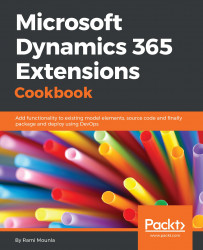Have you ever wanted to call a workflow from your JavaScript? If you have, then you will be pleased to learn about Actions. Actions, introduced with Dynamics CRM 2013, are yet another great addition to the configurable extensions. It was created to allow a business logic to be called from within workflows, as well as from JavaScript and Plugin customization.
Actions can be built using a point and click interface, as well as using .NET code. In this recipe, we will create a configured action that takes a few string values, creates a student record, and returns that record as an output parameter.
Similar to the previous recipes, a System Customizer or higher security role is required to perform the configuration as well as a solution to contain the changes.
- Navigate to
Settings|Solutions|Packt. - Under
Processes, click onNew. - Fill in the following details:
Process name:Create StudentCategory:ActionEntity:None (global)
- Click on
OK. - Click on the
+button belowHide Process Argumentsand add the following four arguments:Name:FirstName,Type:String, andDirection:InputName:LastName,Type:String, andDirection:InputName:EmailAddress,Type:String, andDirection:InputName:CreatedStudent,Type:EntityReference,Entity:Contact, andDirection:Output
- Click on
Add Step|Create Record. - In the drop-down next to
create, selectContactand click onSet Properties.
- Enter the following details:
First Name: From the right form assistance, selectArgumentsin theLook Fordropdown, followed byFirstNamein the drop down, click onAdd, and thenOKLast Name: From the right form assistance, selectArgumentsin theLook Fordropdown, followed byLastNamein the drop down, click onAdd, and thenOKEmail Address: From the right form assistance, selectArgumentsin theLook Fordropdown, followed byEmailAddressin the dropdown, click onAdd, and thenOKContact Type:Student
- Click on
SaveandClose. - Click on
Add Step|Assign Value. - Select
Set Propertiesnext toAssign Value. - Enter the following details:
Statement Label:Assign a created studentName:Created student- Go to
Valuefrom the right-handForm Assistanceand selectCreate (Contact)from theLook Fordropdown andContactfrom the next drop down - Click on
AddandOK, and thenSave and Close
- Click on
Activateand thenSave and Close:

In step 2 and step 3, we created the blank action. We ensured that the action's entity is set to None (global), meaning that the process is not bound to any entities (the way workflows are).
In step 4, we created three input parameters and one output parameter.
In step 5 to step 7, we created the student contact record using the input parameters.
In step 8 to step 10, we assigned the created record to the output parameter.
In step 11, we activated the process.
As mentioned previously, actions can be called from workflows, JavaScript, Plugins, or using the Dynamics 365 web services. Every time an action is created, Dynamics 365 creates a message that can be called externally. In the Creating your first custom action recipe in Chapter 4, Server-Side Extensions, you will learn how to generate early-bound types for actions to call using managed .NET code.
Microsoft recommends naming your action using a verb describing what the action is about to ensure your application's vocabulary is something that makes sense from a business flow perspective.
For more information about actions, visit https://technet.microsoft.com/en-us/library/dn531060.aspx.
The Creating your first custom action recipe of Chapter 4, Server-Side Extensions