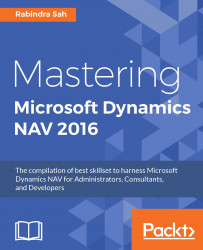We use Development Environment to develop Microsoft Dynamics NAV 2016 applications. The Development Environment has a similar look if we take Microsoft Dynamics NAV 2015 as a reference.
The basic object types are the same. We still have seven basic object types: Table, Page, Report, Codeunit, Query, XMLport, and MenuSuite.
Note
I assume the reader knows the basics of these seven objects, and have not included the descriptions in this section, saving space and your time.
We can easily change the database size if we have sufficient space available by following these steps:
Go to File | Database | Alter, and then select the Database Files tab.
You will get a window similar to the following screenshot:

Increase the size in the Size (MB) column with a proper number. Then click on the Transaction Log File tab. You will get information related to the log file size of your database. Look at the following screenshot:

Change the value in...