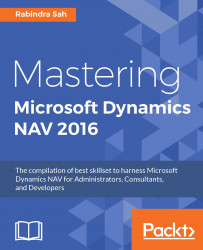In this section, we are going to see the design fundamentals of the main objects in Dynamics NAV.
unlock the objects. The four basic operations are as follows:
The locking and unlocking feature has been introduced to NAV in the 2009 version release. It is very useful in the case of Team Environments, where different developers are working together on the same module or process. Here, since they are working closely, to eliminate the risk of overwriting changes made by other users, you can use this feature to lock the objects, and once you are done with your process, you can easily unlock the objects. The four basic operations are as follows: Locking Unlocking
Force unlocking
Auto-locking on design
This is illustrated in the following screenshot: