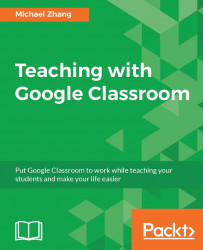Since Google Forms is not as well known as apps such as Gmail or Google Calendar, it may not be immediately visible in the App Launcher. To create a Google Form, follow these instructions:
In the App Launcher, click on the More section at the bottom:

Click on the Google Forms icon:

If there is still no Google Forms app icon, open a new tab and type
forms.google.cominto the address bar.Click on the Blank template to create a new Google Form:

Google Forms has a recent update to Google's Material Design interface. This chapter will use screenshots from the new Google Forms look. Therefore, if you see a banner with Try the new Google Forms, click on the banner to launch the new Google Forms app:

To name the Google Form, click on Untitled Form in the top-left corner and type in the name. This will also change the name of the form. If necessary, you can click on the form title to change the title afterwards:

Optionally, you can add a description to the Google Form...