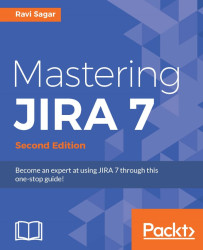Just like any other add-on, ScriptRunner can be installed from the JIRA administration interface. Perform these steps to install ScriptRunner on your JIRA instance:
Navigate to Administration | Add-ons | Find new add-ons (under ATLASSIAN MARKETPLACE).
In the search box, enter
ScriptRunnerand press the Enter key. The ScriptRunner add-on will appear in the search result list:
Click on the Free trial button. Then, press the Accept button in the Accept terms and agreements pop-up and the ScriptRunner add-on will begin downloading:

ScriptRunner will then be downloaded and installed in your instance. Finally, you will be asked to enter your Atlassian account to generate a trial license for ScriptRunner.
In the pop-up window that appears confirming the add-on installation, click on the Close link in the bottom right corner:

ScriptRunner will now be installed in your JIRA instance.