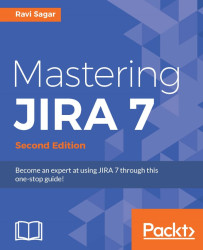The Atlassian SDK can be downloaded from https://marketplace.atlassian.com/download/plugins/atlassian-plugin-sdk-windows. This link will always give you the latest stable version of the SDK. Here, you will get an executable file called sdk-installer-6.2.6.exe. Perform the following steps to install the SDK on your Windows system:
After downloading the SDK installer, double-click on it and complete the installation.
Once the installation is complete, the installer will prompt you to restart the computer. If the installer doesn't ask you to restart, just check whether you are able to use
atlas-commands; if not, then restarting the system is the safest way to make sure that the SDK is installed properly.Open cmd and enter the following command:
atlas-versionIt should return the following information:

You can see that it will tell you which version of the Atlassian SDK is installed on the system and give you the details of the JDK that is installed as...