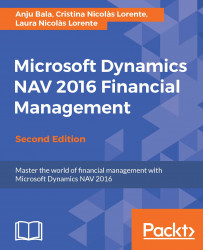The payment registration functionality is a unique method of handling customer receipts without creating entries through the Cash Receipt Journal. This functionality is designed to support users in tasks involved in balancing internal accounts, using actual cash figures to ensure effective collection from customers. To perform this, we have to perform the following steps:
Go to
Departments/Financial Management/Cash Management/ Payment Registration.Set up Payment Registration.

Change Amount Received or Date Received: The Payment Registration window shows all open customer ledger entries. Normally, you only have to mark the entries, post them, and then you are done.

Lump Payment: This covers multiple invoices for one customer with a single payment.

Finance charge for overdue amounts: A Finance Charge Memo window can be created directly from the Payment Registration window by selecting the Finance Charge Memo function.

Handling payment discounts: When a payment...