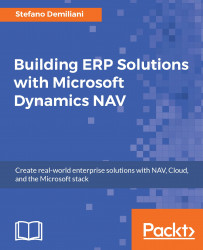Azure Logic Apps is a service that permits you to implement scalable integrations and workflows in the cloud by using a visual designer for modeling the process (triggers and actions).
Let's take a look at the following steps to access the benefits of the Azure Logic Apps service:
You can start creating an Azure Logic App from the Azure Portal by navigating to New | Web + Mobile | Logic App:

In the Create logic app window, enter the name of your logic app in Name, select the Azure Subscription to use, select (or create) the Resource group and the Location (region), and click Create:

Now you can create a logic app by choosing from an existing template, or from a Blank Logic App. After that, in Logic App Designer, you have to create a trigger (the event that starts your logic app) and then you have to add conditions and actions (like in the following screenshot):

You can also design and deploy an Azure Logic App directly from Visual Studio and the Azure SDK. To do so, open...