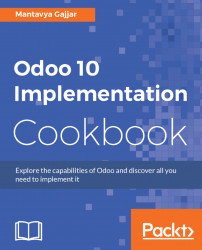Accessing the Odoo online version is simpler than all its previous versions. You can start with a single application, which is free for unlimited users. The instance created with the first application needs to be activated, as it expires in 4 hours if it is not activated, and all the changes made in the instance will be lost. You will not be able to go back to the free subscription plan on the installation of the second application; you will be notified when you are about to install the second application.
We assume that you are ready and have a computer with an internet connection, and you have connected to the Odoo cloud platform at https://www.odoo.com. You will be asked for your name, email, company name, and contact information, which will be used to create an Odoo instance.
- Open your browser and navigate to https://www.odoo.com/trial.
- Choose the first application you would like to start with. Clicking on that application will redirect you to the signup form in case you are not logged in at odoo.com. For our example, let's start with the Odoo CRM application:

- You will be asked for your name, email, company name, and contact information, which will be used to create an Odoo instance. Fill the required information in on the signup form and click on the
START NOWbutton:

Note
The signup form information is used to create your instance; your email address will be your username and on activation of your email you will be asked to set a new password at Odoo. Details filled on this form can be changed later at https://odoo.com/my/home.
The instance is ready with Discuss, Calendar, and CRM applications. You can manage internal and external communication using chatter, calendar to manage the meetings with customers, and your sales activity using leads and opportunities in the CRM application:

We will discuss the CRM application in detail in Chapter 3, Traceability – Leads to Cash.
Note
This is an Odoo trial instance; it will be available for only 4 hours. If you close the browser, you will lose changes made to the instance and you will have to start again.
- At the top of the application icons, you will see a message that informs you how long your trial version will run before you need to activate it. You should not see this message if you have successfully verified your email address; you should get an email with an activation link in your inbox, to activate your Odoo instance. It is possible to lose the Odoo instance before the time runs out:

- If you don't receive an email, you can click on the
Activate by emaillink to resend the activation email. You will get a popup to confirm your email address or change it, in case you entered the wrong email address at the time of creating an online instance:

- As soon as you receive an email in your mailbox, clicking on the
Click to activate your databasebutton will redirect you to your instance. It should be activated, and if you have installed only one application it will be free for lifetime use, or for 15 days only if you have installed more than one application:

- To subscribe to Odoo online and continue using it, click on the
Subscribe to keep it running!the link at the top of the page:

You will be redirected to a payment page; where you can see the current plan you are about to opt for; it is monthly when you start your subscription, but later it can be switched to yearly to avoid monthly bills:

Note
It can be quite convenient to have an Odoo subscription, so you can focus on the implementation, rather than setting up the production environment and maintaining it.
- If your online instance is deactivated, you can still get back the last changes you made and continue using it until Odoo permanently drops your instance. Typing the URL
yourcompany.odoo.comwill redirect you to the blocked instance page as follows:

- Clicking on
Renew Subscriptionwill redirect you to a payment page; on confirmation of payment your instance will be unblocked and you can continue using it or download the backup in case you would like to move it onsite.
All the instances created with the first app are running under the free subscription plan for unlimited users. However, on the installation of the second application, your instance will be converted to a non-free instance. You will be notified when you are about to install the second application:

On the installation of the second application, your instance will lose the free subscription plan and convert to billing-based subscription. You will get 15 days to subscribe for your instance—once your 15 days run out, you will lose your Odoo online instance.
Before you proceed with the payment, please identify the number of active users within your organization and the number of applications you have installed. The following screenshot is the Odoo online pricing calculator for the month of January--2017. You can locate the Odoo online pricing at https://www.odoo.com/pricing-online, which you can use to calculate the approximate price that the online subscription will cost you:

Depending on your needs, an Odoo subscription might be a good decision to start with. Installing and maintaining an Odoo instance on your server requires deep knowledge and has a high risk for the production system. You must maintain adequate disaster recovery procedures in case your server crashes or in case of hard drive failure. There is also complexity in applying the bug fixes and in migration to a new version of Odoo.