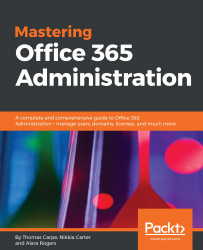You may already be familiar with how Microsoft uses the term tenant. For those who are new to Office 365, understand that a tenant refers to a set of Office 365 services that are isolated to a single customer. In layman's terms, this a is subscription. However, a tenant can have multiple subscriptions associated with it, for the various plans in Office 365 or Windows Azure. In fact, a single customer may choose to have more than one tenant, such as a development tenant and a production tenant.
Assuming you are the global administrator for your tenant, PowerShell will connect you to the correct tenant based on the provided username and password. This is possible because DNS suffixes used in usernames must be unique to a single tenant; they can't be used for more than one tenant at a time.
Let's connect to our tenant. We start this process by launching the Azure Active Directory module for PowerShell.
Type the following command and hit Enter:
# Import-Module...