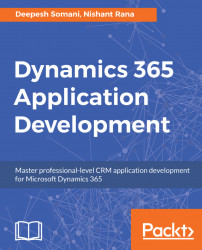Now that we are acquainted with the basics of Business Process Flow, it is time to explore the new Business Process Flow editor. The following image shows in detail, the different components available in the new and improved editor. The text following the image outlines the various components available in the Business Process Flow designer:

In the Business Process Flow designer, the following components are visible:
- Components on canvas: This stage is created by default when a new Business process flow is created. A customizer can add more components to a canvas and use it.
- Add Component button: To add components on the designer canvas, click on the
Addbutton and choose the location where you want to add components. - Delete button: To remove components from the designer canvas, select the
Componentand use theDeleteoption. - Screenshot button: This option allows you to take a screenshot of the Business Process Flow designed on the canvas, for documentation...