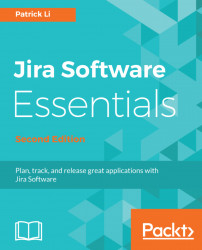The first step to start using Jira Software for Scrum is to create a Scrum board for your project. If you created your project by using the Scrum project template, as shown in Chapter 1, Jira Software Basics, a Scrum board is automatically created for you, along with the project.
However, if you want to create a board for existing projects, or if you want your board to span across multiple projects, you will need to create it separately. To create a new board, perform the following steps:
- Click on the
Boardsmenu item from the top navigation bar and select theView all boardsoption. - Click on the
Create boardbutton. This will bring up theCreate an Agile boarddialog. - Select the
Create a Scrum boardoption, as shown in the following screenshot:

- Select the way you want to create your board. There are three options to choose from, as follows:
Board created with new Software project: This is the same as creating a project using the Scrum project template. A new project...