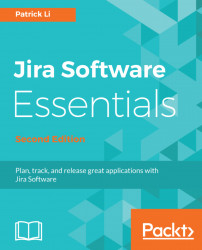Overview of this book
Jira Software is an agile project management tool that supports any agile methodology, be it scrum, Kanban, or your own unique flavour. From agile boards to reports, you can plan, track, and manage all your agile software development projects from a single tool. Jira Software brings the power of agile methodology to Atlassian Jira.
This second edition of JIRA Agile Essentials, will help you dive straight into the action, exploring critical agile terminologies and concepts in the context of Jira Software. You will learn how to plan, track, and release great software. This book will teach you how to install and run Jira Software and set it up to run with Scrum and Kanban. It will also teach you to use Jira Software your way and run projects beyond the out-of-box Scrum and Kanban way, including a hybrid approach of both the methodologies and other options that come with Jira Software. Later, you will learn how to integrate it with the tools you are already using and enhance Jira with add-ons such as Confluence. You will learn to stay connected with your team from anywhere to ensure great development. Jira Software has numerous deployment options in the cloud, on your own infrastructure, or at a massive scale. You will be introduced to Bitbucket, Atlassian’s distributed version control system, which integrates seamlessly with Jira, allowing your team to work within the two applications as one harmonious environment.
With this practical guide, you will develop a great working knowledge of Jira Software and your project management will become much more efficient.