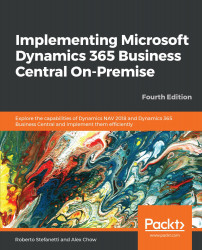As already mentioned, debugging can also be done with the Modern Development Environment composed of Visual Studio Code and Microsoft AL Language Extension. Working with .al files and with the Visual Studio Code environment, debugging can be done differently than in a Microsoft Dynamics NAV development environment.
With Visual Studio Code and the AL Language extension, you get an integrated debugger to help you inspect your code to verify that your application can run as expected. You start a debugging session by pressing F5. (https://docs.microsoft.com/it-it/dynamics-nav/developer/devenv-debugging)
To bring up the debug view, click on the debug icon in the activity bar on the side of Visual Studio Code. You can also use the keyboard shortcut Ctrl + Shift + D.
The debug view displays all information related to debugging and has a top bar with debugging commands and configuration settings.
The Microsoft Al Language...