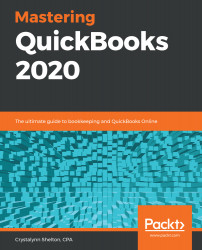When you first start adding banking transactions to QuickBooks, you will need to review each transaction to ensure it has a proper payee (vendor) and account category assigned to it. As you begin to repeat transactions, QuickBooks will remember how a transaction was recorded previously, and it will automatically assign the payee (vendor) and account category for you.
Follow these steps to edit banking transactions in the banking center:
- From the left menu bar, select Banking, as indicated in the following screenshot:

- Click on the For Review tab, as indicated in the following screenshot:

- Click anywhere within the transaction you want to edit, as indicated in the following screenshot:

You will find the following information in the edit banking transaction window:
- Vendor/Payee: For withdrawals, select the payee (vendor...