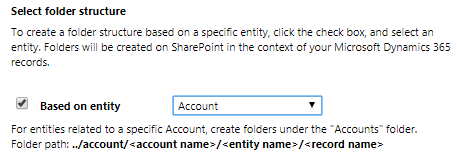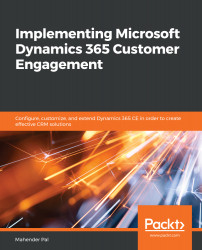The document management setting in Dynamics 365 CE allows us to manage our customer documents in related applications such as SharePoint, OneDrive for Business, and OneNote. Let's see how we can configure these settings.
Configuring document management settings
Document Management Settings
This option allows us to set up entities for SharePoint integration. We can select a list of the entities from the following dialog, and can enter our SharePoint site where we want to store our documents:
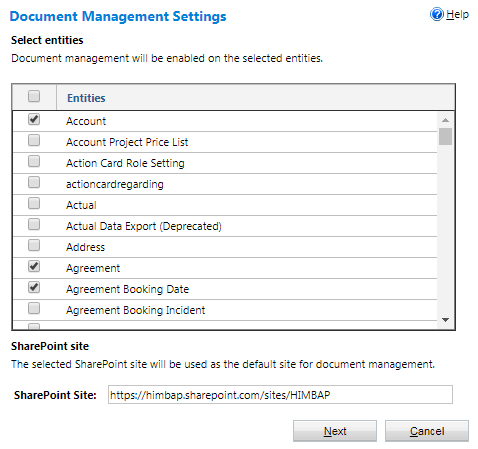
We can click on the Next button after selecting the entity, and on the next screen, we can select how we want to set up folders on the SharePoint site. We can select Based on entity, as shown here, or we can leave it unchecked: