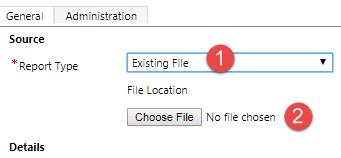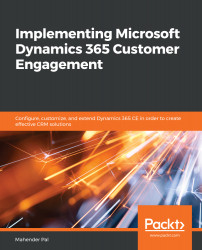Overview of this book
Microsoft Dynamics 365 for Customer Engagement (CE) is one of the leading customer relationship management (CRM) solutions that help companies to effectively communicate with their customers and allows them to transform their marketing strategies. Complete with detailed explanations of the essential concepts and practical examples, this book will guide you through the entire life cycle of implementing Dynamics 365 CE for your organization or clients, and will help you avoid common pitfalls while increasing efficiency at every stage of the project.
Starting with the foundational concepts, the book will gradually introduce you to Microsoft Dynamics 365 features, plans, and products. You’ll learn various implementation strategies and requirement gathering techniques, and then design the application architecture by converting your requirements into technical and functional designs. As you advance, you’ll learn how to configure your CRM system to meet your organizational needs, customize Dynamics 365 CE, and extend its capabilities by writing client-side and server-side code. Finally, you’ll integrate Dynamics 365 CE with other applications and explore its business intelligence capabilities.
By the end of this Microsoft Dynamics 365 book, you’ll have gained an in-depth understanding of all the key components necessary for successful Dynamics 365 CE implementation.