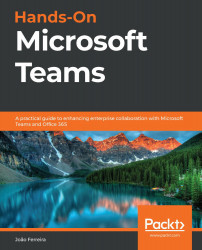Installing the Skype for Business PowerShell Module
As mentioned several times during the book, operations related to policies need to be performed in batches of 20 users or through the use of PowerShell. The cmdlets included in the Microsoft Teams module do not support tasks related to policies. Those operations, however, can be executed using the Skype for Business PowerShell module.
The Skype for Business module is not available in the PowerShell gallery, which means it needs to be downloaded and installed manually. To do this, perform the following steps:
- Open the Skype for Business download page: https://www.microsoft.com/en-us/download/details.aspx?id=39366.
- Click on the Download button and select the location to save it on your computer.
- Open the
.exefile, agree with the terms and conditions, and then click on Install:Figure 10.10: Installing the Skype for Business module
- If you have a PowerShell session already opened, you need to close and restart...